How can we Disable Telemetry and Data Collection in Windows 10 to maintain privacy? In this article, we will educate you through the entire process.
5 Ways to Disable Telemetry and Data Collection in Windows 10
When we upgrade our computer to Windows 10 or install new Windows 10, the Telemetry and Data Collection feature is enabled. Since this is auto-enabled, it collects all sorts of user activity and sends it to Microsoft.
Though Microsoft says that the data collected only enhances the overall user experience and Windows functionality better, users are concerned more about their privacy, the number of data breaches happening across the globe has forced users to be extra cautious about their data privacy.
Since users want their data to be safe and secure, they must want this feature disabled. Unfortunately, Microsoft has not provided a direct way to disable it. But it provides several options to disable telemetry and diagnostic data collection in the built-in Settings app. We will discuss how to disable telemetry Windows 10 with the methods given below.
Here are 5 Ways to Disable Windows 10 Telemetry:
Method 1. Set Diagnostic and Usage Data to Basic:
Using this option, you can limit the User Data Collection in Windows 10; it does not disable Telemetry and Data Collection.
Step 1: Click on the Start button and then click on the Settings icon.

Step 2: From the Settings window, click on the Privacy.

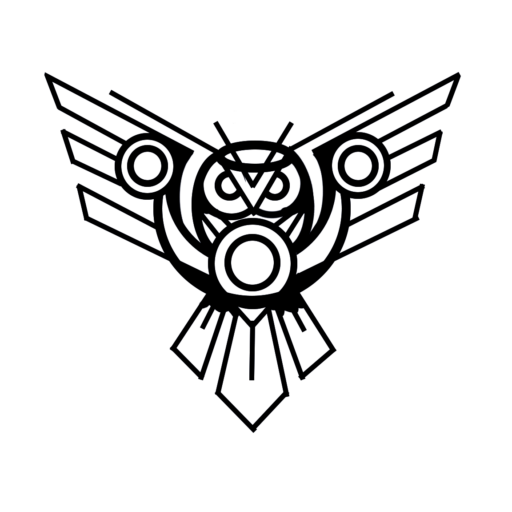

you are in reality a good webmaster The website loading velocity is amazing It sort of feels that youre doing any distinctive trick Also The contents are masterwork you have done a fantastic job in this topic